Table of Contents
Are you in need of assistance that only accessing your Save Games can fix?
Do you want to make a backup of your saves?
Are you someone who wants to change platform for a game?
You’ve come to the right place! Here, you’ll learn how you can access the save files for our games.
On PC (Steam, GoG, etc., every store except Microsoft Game Store):
Your saves can be found under the AppData\LocalLow directory.
For a quick and easy access, just paste the following in your File Browser: %userprofile%\appdata\LocalLow\Thunder Lotus Games\
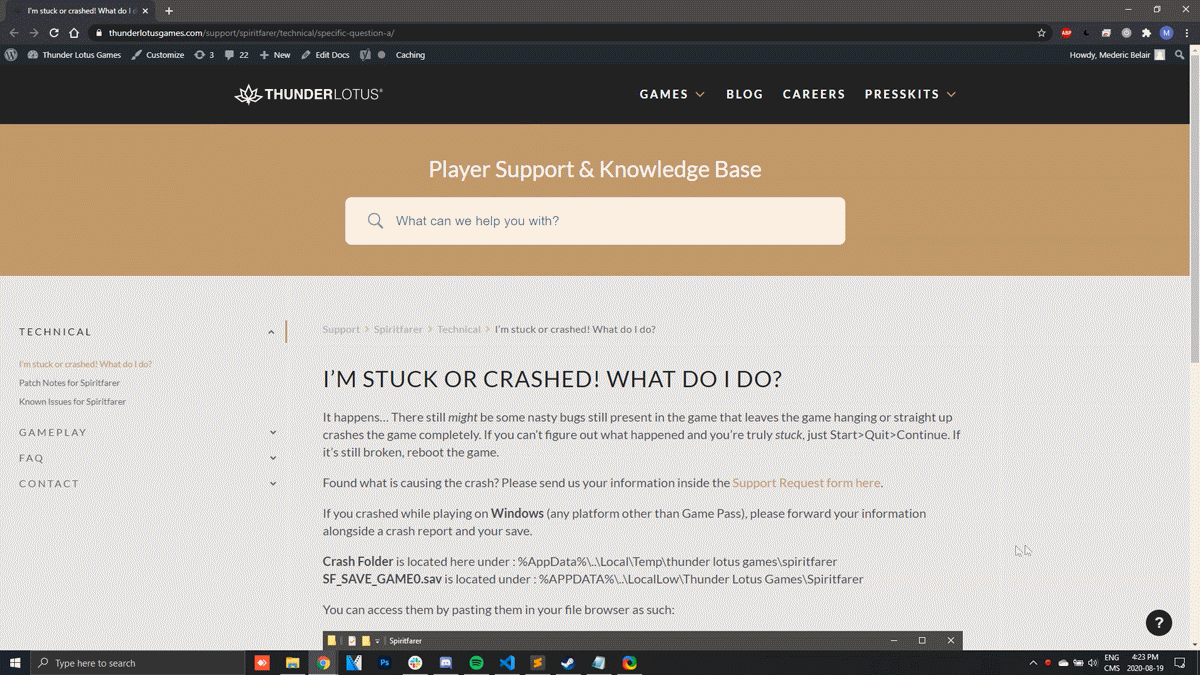
Once there, enter the folder of game you were playing.
Inside, the Save game should be named SAVE_GAME.sav (or a variation of that name), and have a corresponding _BACKUP.sav.
Inside, the Save game should be named SAVE_GAME.sav (or a variation of that name), and have a corresponding _BACKUP.sav.
On Microsoft Store (or Gamepass):
Save games for PC Xbox Games can be found inside the “C:\Users\ YOUR USER \AppData\Local\Packages” folder.
From there:
1. Search for a folder with ThunderLotus in its name.
2. Go inside, then go to SystemAppData, then to the wgs folder.
3. You should see a folder with a long series of numbers. Go inside.
4. Congrats! You have found the location of your save files!
1. Search for a folder with ThunderLotus in its name.
2. Go inside, then go to SystemAppData, then to the wgs folder.
3. You should see a folder with a long series of numbers. Go inside.
4. Congrats! You have found the location of your save files!
You should see a lot of files, the heaviest is your Save Game (which you can rename to SAVE_GAME.sav or SF_SAVE_GAME0.sav), the other should weigh 773 bytes and is your USER_INFO.sav.
